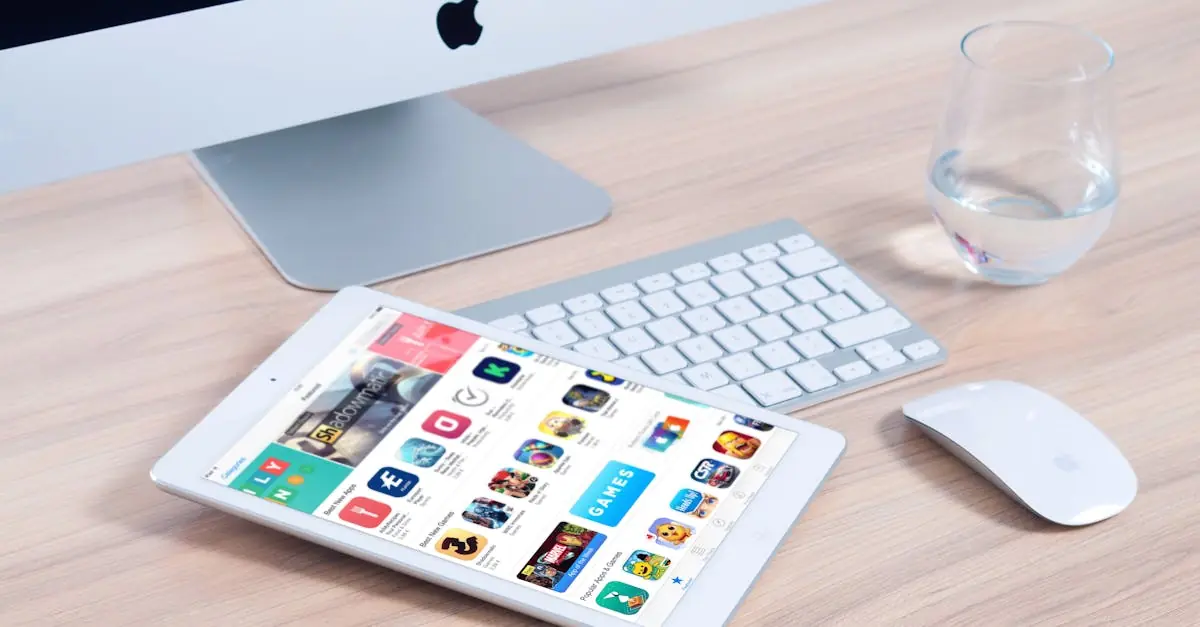Picture this: you’re all set to download that must-have app, and your phone suddenly decides it’s on a digital diet. Frustrating, right? It’s like your phone’s playing hard to get, leaving you wondering if it’s secretly plotting against your app collection. But don’t worry, you’re not alone in this tech conundrum.
Table of Contents
ToggleCommon Reasons For Download Issues
Users often encounter obstacles when downloading apps, leading to frustration. Several factors contribute to these challenges.
Insufficient Storage Space
Insufficient storage space remains a primary reason for download issues. Check available storage by navigating to the settings menu. Uninstalling unnecessary apps or deleting unused files can free up vital space. Every app requires a certain amount of storage, which includes updates and additional data. Updating the phone’s operating system might also necessitate extra space. Users often underestimate how much storage these factors consume, making routine checks essential.
Poor Internet Connection
Poor internet connection significantly impacts the app download process. A weak Wi-Fi or cellular signal may lead to interrupted downloads or slow speeds. Checking the signal strength can provide insight into this issue. Switching from cellular data to a more stable Wi-Fi network often resolves connection problems. Closing other applications that use bandwidth can also improve download speed. Regular speed tests can help users identify connection issues before attempting downloads.
Device Compatibility Issues
Device compatibility can lead to app download problems. Certain devices may not support specific applications due to various factors.
Operating System Limitations
Operating systems often play a critical role in app compatibility. Older versions may lack the necessary features required for new apps. Users with outdated OS versions might experience failure messages when attempting to download. Regularly updating the operating system ensures access to the latest apps and features. Checking for updates in the settings menu can prevent compatibility issues.
App Requirements
App requirements vary depending on the application. Developers may specify minimum hardware specifications, including processor speed and RAM. Applications might require specific operating system versions to function properly. Users need to review app details in the app store before attempting to download. Ensuring that the device meets or exceeds these requirements can streamline the download process. Using devices that match recommended specifications improves performance and enhances user experience.
App Store Troubleshooting
Troubleshooting app store issues often resolves download problems quickly. Users can follow several steps to identify the root cause and restore functionality.
Clearing Cache and Data
Clearing the app cache can resolve various issues. Start by navigating to the settings menu, selecting the App Store, and finding the option to clear cache. This step helps remove temporary files that may hinder performance. After clearing, consider stopping the app store and restarting it. A fresh start often resolves minor hiccups. If issues persist, clearing data might be necessary. This action resets the app, so logging back in may be required afterward. Regularly clearing cache and data can maintain optimal performance and improve user experience.
Updating the App Store
Updating the app store app is essential for downloading new apps. Check for updates by opening the app store and navigating to the updates section. If an update exists, install it to access the latest features and improvements. An outdated app store can lead to compatibility issues and download failures. In addition to individual app updates, ensure the device’s operating system is current. Keeping both the app store and OS updated allows users to benefit from enhancements and fixes, improving app stability and download success.
Additional Solutions
Try these additional solutions to address download issues on your phone.
Restarting Your Device
Restarting the device often resolves minor glitches that disrupt app downloads. A simple reboot clears temporary cache files and resets background processes. Users sometimes overlook this solution, yet it can be surprisingly effective. Recommendations suggest powering off the phone completely before turning it back on. This action refreshes the system and helps clear any stalled operations. Users may also notice improved app performance and responsiveness afterward, making it a valuable step to incorporate into regular troubleshooting.
Checking for Software Updates
Software updates can significantly impact app download success. An outdated operating system might not support new applications or features. Regularly checking for updates ensures that the device has the latest improvements and security enhancements. Users can navigate to the settings menu and look for available updates. If an update is available, installing it can resolve compatibility issues that prevent downloads. Staying current with the operating system not only enhances functionality but also ensures access to the newest apps that require updated features.
Experiencing issues with app downloads can be frustrating but understanding the common causes can lead to effective solutions. By checking storage space and ensuring a stable internet connection users can often resolve these problems quickly. Keeping devices updated and reviewing app requirements also play a crucial role in facilitating successful downloads.
If issues persist despite these efforts it may be beneficial to troubleshoot the app store or restart the device. Regular maintenance and awareness of device capabilities can significantly enhance the overall app experience. With these strategies in mind users can enjoy a smoother journey in accessing their favorite applications.