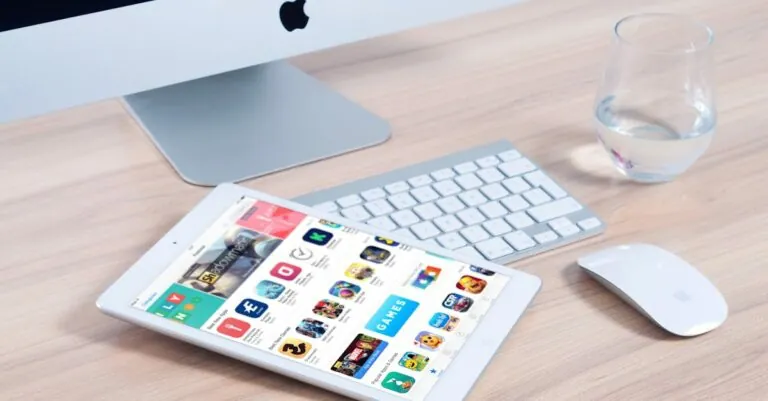In a world where apps multiply faster than rabbits, it’s easy to find your Android phone cluttered with digital distractions. If your home screen looks like a chaotic flea market, it’s time to take charge and declutter. Deleting unnecessary apps not only frees up precious storage but also gives your phone a much-needed breather.
Table of Contents
ToggleWhy You Might Want To Delete Apps
Decluttering an Android phone often involves removing apps that aren’t used regularly. Many users find that unused applications take up valuable storage space. When storage runs low, system performance can slow down significantly, leading to frustrating experiences.
Improving battery life stands out as a common reason for deleting apps. Background processes from multiple apps can drain battery life quickly. By uninstalling unnecessary apps, users often see an increase in battery efficiency.
Enhancing user experience is another key motivation for app deletion. A cluttered home screen filled with apps makes navigation cumbersome. Reducing the number of visible applications makes it easier to locate essential tools and games.
Privacy concerns also drive users to delete certain applications. Some apps request excessive permissions that could compromise personal data. Removing these apps can enhance privacy and reduce the risk of data breaches.
Lastly, system updates may require more storage than available on a user’s device. In such cases, deleting apps no longer in use becomes essential for accommodating new updates. Prioritizing valuable applications keeps the phone relevant and functional.
Methods To Delete Apps On Android Phone
Deleting apps on an Android phone can simplify the user experience. It also frees up storage space and improves performance. Users can choose various methods based on their preferences.
Deleting From The Home Screen
To delete apps directly from the home screen, press and hold the app icon. A menu or an option to uninstall appears. Users can drag the icon to the “Uninstall” option at the top of the screen. Releasing the icon completes the deletion process. This method is quick and straightforward for users wanting immediate results.
Deleting From The App Drawer
Accessing the app drawer offers another efficient method for app deletion. Open the app drawer by swiping up from the bottom of the screen. Users can find the app they wish to remove, then press and hold the icon. An “Uninstall” option appears, which allows for easy deletion. This method benefits users with many apps.
Deleting From Settings
Navigating through the phone’s settings provides a comprehensive way to delete apps. Users should open the Settings app and select “Apps” or “Applications.” A list of installed apps shows up, and from there, users can select the app for deletion. Tapping “Uninstall” removes the app entirely. This method offers more control over managing installed applications.
Troubleshooting App Deletion Issues
Users may encounter problems when trying to delete apps on their Android devices. Error messages can occur, indicating the app is not responding or that uninstallation isn’t possible. Checking for any app updates could resolve these issues, as developers often release fixes for bugs that affect app performance.
Permissions might block users from deleting certain apps. System apps or pre-installed apps typically have restrictions, limiting uninstallation options. To manage these apps, users can disable them in the app settings, which prevents them from running in the background. Users won’t see these apps in their main app drawer after disabling.
Storage space issues can complicate the deletion process. If a device has low storage, performance may decline, affecting app responsiveness. It’s advisable to ensure there’s adequate storage available before starting the deletion. Viewing storage usage in the settings can provide insight into which apps take up the most space.
Restarting the device sometimes resolves temporary glitches that hinder app deletion. A simple reboot can refresh the system and eliminate minor issues causing app problems.
In cases where the app still resists deletion, users can try resetting the app preferences. This option can reset disabled apps and notification settings, potentially allowing uninstallation. Accessing the settings and selecting “Reset app preferences” may provide a solution.
Following these steps helps streamline app management, ensuring users maintain an organized and efficient phone. Maintaining phone functionality becomes easier when resolving app deletion issues promptly.
Alternatives To Deleting Apps
Consider disabling apps instead of deleting them. Disabling can stop apps from running in the background, reducing battery drain and freeing up resources without complete removal. Another option involves offloading apps, a method that allows retention of app data while removing the app itself. This approach retains user preferences and settings, making reinstallation seamless.
Utilizing a file manager app provides an alternative way to manage storage without deleting apps. Users can browse files and folders, clearing cache and temporary data from apps to free up space. Managing permissions efficiently also ensures that apps don’t overuse resources. Users can regularly review permissions and restrict those that seem excessive.
Implementing a third-party app manager can enhance performance. These tools offer additional features like batch uninstallation, app analysis, and reminders for unused apps. Users may find such apps helpful for maintaining a clean home screen and organized device.
Consider using the “App Info” section available in settings. It allows users to force stop apps, clear cache, and manage permissions efficiently, ensuring optimal performance without outright deletion. Regular storage management is essential, and this method keeps devices functioning smoothly.
Exploring cloud storage solutions presents another viable option. Users can back up their app data and files online, reducing the need for bulky apps on the device. This method leverages the internet to retain essential information while maintaining the phone’s performance.
Prioritizing which apps to keep is crucial. Assessing usage patterns helps users identify which apps remain genuinely useful. Streamlining through these options aids in creating a more efficient mobile experience without the immediate need for deletion.
Deleting unnecessary apps on an Android phone is essential for maintaining optimal performance and a clutter-free experience. By following the outlined methods users can easily manage their apps and reclaim valuable storage space.
It’s important to regularly assess app usage and prioritize which ones to keep based on individual needs. Taking the time to declutter not only enhances device functionality but also contributes to a more organized and efficient mobile environment. Embracing these practices ensures a smoother experience while navigating the digital landscape.