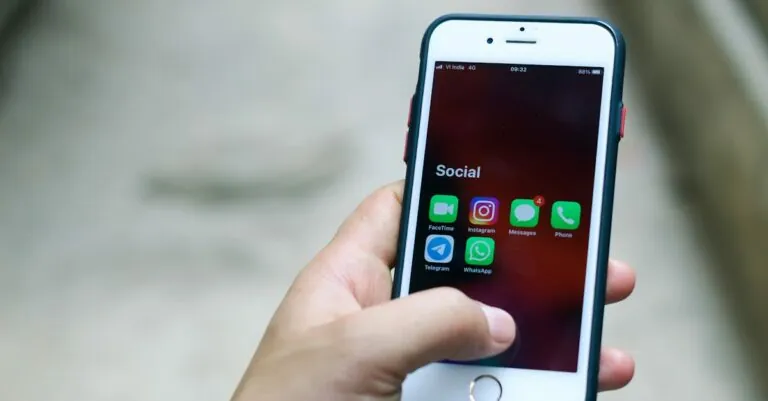Ever found yourself in a situation where your iPhone flashlight suddenly transforms into a spotlight, drawing attention like a moth to a flame? It’s like your phone’s way of saying, “Look at me!” while you’re just trying to enjoy a quiet evening. Whether you’re fumbling in your pocket or trying to sneak a snack in the dark, knowing how to turn off that pesky flashlight can save you from unwanted attention and potential embarrassment.
Table of Contents
ToggleMethods to Turn Off the Flashlight on an iPhone
Knowing how to turn off the flashlight on an iPhone can save users from unexpected disruptions. Several methods exist to quickly disable this feature.
Using the Control Center
Accessing the Control Center provides a straightforward way to turn off the flashlight. Swipe down from the upper-right corner of the screen on iPhone models without a home button. For older models, swipe up from the bottom edge. Locate the flashlight icon, which resembles a flashlight. Tapping this icon immediately turns off the flashlight. Users can easily confirm that the flashlight is off when the icon dims.
Using Siri
Using Siri offers a hands-free option to turn off the flashlight. Activating Siri by saying “Hey Siri” or by pressing and holding the side button initiates this method. Users can simply state, “Turn off the flashlight.” Siri confirms the action, turning off the flashlight instantly. This method allows individuals to multitask while still controlling the flashlight effectively.
Troubleshooting Common Issues
Sometimes, users encounter problems with the iPhone flashlight feature. These issues can disrupt daily tasks or cause moments of embarrassment.
Flashlight Not Turning Off
If the flashlight isn’t turning off, a quick restart may solve the problem. First, try toggling the flashlight icon in the Control Center off and on. If that doesn’t work, checking for software updates can be beneficial, as bugs are often fixed in newer versions. Restarting the device might also help. Hold down the side button and one of the volume buttons to bring up the power slider, then slide it to turn off the phone. If all else fails, resetting settings under the General section in Settings can sometimes resolve this issue.
Flashlight Button Not Responding
When the flashlight button doesn’t respond, checking for physical damage to the device is a good start. Dirt or debris around the button can impair its function. Additionally, ensuring that the iPhone isn’t in low-power mode can help; this mode may limit functionality. Trying a soft reset of the device can refresh the system and resolve unresponsive buttons. Press the side button and the volume up button quickly, then release them. After that, press the side button again until the Apple logo appears. If the issue persists, contacting Apple Support might provide further assistance.
Comparisons with Other Smartphone Flashlights
iPhones feature a powerful flashlight, but comparisons with other smartphones reveal some differences. Android devices often include a flashlight function accessible through the notification panel. Users can swipe down from the top of the screen to find this option, similar to iPhone’s Control Center.
Both iPhone and Android devices allow users to enable or disable the flashlight from their home screens, but the layouts differ. Some Android smartphones offer options for customizing shortcut locations, providing more flexibility than the iPhone’s fixed Control Center layout.
Light intensity varies across different smartphones. iPhone models typically produce a consistent brightness level, offering three distinct intensity settings. In contrast, many Android devices allow for more fine-tuning, with some models supporting a wider range of intensities.
Battery consumption for flashlight usage also merits attention. iPhones often optimize power use effectively, yet prolonged usage can still impact battery life significantly. Android devices, however, sometimes utilize more energy, particularly when additional features, such as strobe effects, are activated.
Troubleshooting options vary among brands as well. While iPhone users may need to restart the device if issues arise, Android users can often access system tools for managing flashlight problems with more varied solutions. Each brand has unique methods for addressing common flashlight concerns, which might affect user experience.
Ultimately, while iPhone flashlights function effectively, experience with other brands showcases notable differences in design, power efficiency, and troubleshooting. Smartphone choices depend heavily on user preferences for functionality and ease of access.
Mastering the iPhone flashlight feature can significantly enhance user experience. Knowing how to quickly turn it off prevents potential embarrassment in sensitive situations. With options like the Control Center and Siri, users have convenient methods at their fingertips.
For those facing persistent issues, simple troubleshooting steps can often resolve the problem. Whether it’s a quick restart or checking for software updates, these solutions ensure the flashlight functions smoothly.
Ultimately, understanding how to manage the flashlight not only improves usability but also highlights the importance of being aware of device features. This knowledge empowers users to make the most of their iPhone while avoiding unwanted distractions.