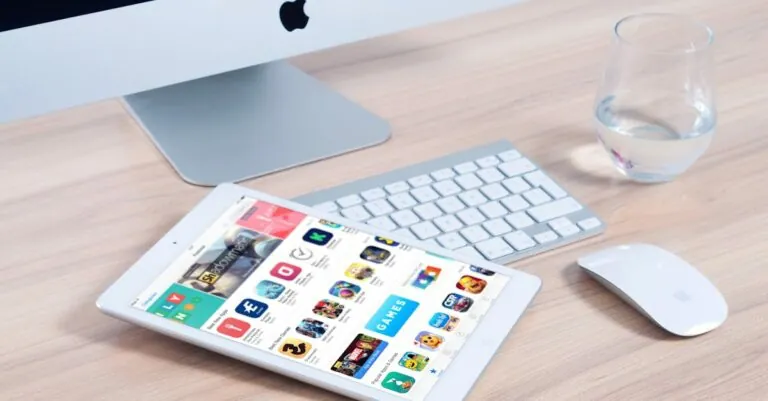In a world where smartphones reign supreme, the iPhone 7 still holds its ground like a trusty old friend. But sometimes, even the most loyal companions need a little reset to shake off the cobwebs. If your iPhone’s acting like it just woke up from a 10-year nap, a factory reset might be just what the doctor ordered.
Table of Contents
ToggleUnderstanding Factory Reset
Factory resetting restores an iPhone 7 to its original settings. This process erases all data and personal settings, making it essential for users to back up important information beforehand. Users may perform this action to resolve issues like sluggishness or crashing apps.
Key benefits of a factory reset include improved device performance. When an iPhone has accumulated unnecessary data and applications, a factory reset clears these, freeing up storage. Restoring the phone can also eliminate persistent bugs or glitches that may hinder usability.
Another significant aspect involves data security. Before selling or giving away an iPhone 7, a factory reset ensures that personal information doesn’t fall into the wrong hands. Upon resetting, the device behaves as if it’s fresh from the box, providing peace of mind for the previous owner.
Users might choose this method for troubleshooting purposes. Often, if a device behaves unexpectedly, a factory reset can serve as an efficient first step in resolving issues. Resetting can sometimes be more effective than seeking customer support.
Understanding the implications and benefits of a factory reset equips users with the knowledge necessary to maintain their iPhone 7. This knowledge not only aids in troubleshooting but also promotes safe device handling and management.
Preparing for a Factory Reset
Before proceeding with a factory reset on an iPhone 7, it’s crucial to ensure that data backup and battery life are managed effectively. These steps help prevent data loss and ensure a smooth reset process.
Backing Up Your Data
Backing up important data guarantees that contacts, photos, and apps remain accessible after the reset. Users can take advantage of iCloud by enabling iCloud Backup in settings, which automatically saves data whenever the device is connected to Wi-Fi. Another option includes using iTunes, which allows for manual backups via a computer. When using iTunes, connecting the iPhone 7 and selecting “Back Up Now” protects valuable information effectively. Users benefit from having multiple backups to ensure data safety.
Ensuring Device Battery Life
Ensuring sufficient battery life before a factory reset is essential for a successful process. Charging the iPhone 7 to at least 50 percent reduces the risk of interruptions during the reset. If possible, keeping the device plugged into a charger while resetting ensures no unexpected shutdowns occur. Users can check battery health in settings to confirm optimal performance. By taking these precautions, individuals can proceed with the factory reset confidently, knowing that their device is adequately prepared.
Step-by-Step Guide to Factory Reset iPhone 7 With Buttons
To factory reset an iPhone 7 using buttons, users must first enter Recovery Mode. This process requires precise button combinations that can differ from other models.
Accessing Recovery Mode
Entering Recovery Mode begins with turning off the iPhone 7. Press and hold the Power button until the “slide to power off” slider appears, then slide it to shut down the device. With the iPhone off, press and hold both the Volume Down button and the Power button simultaneously. Keep holding both buttons until the Apple logo displays on the screen. If the iTunes logo appears along with the cable icon, the device has successfully entered Recovery Mode.
Performing the Reset
Once the iPhone is in Recovery Mode, connect it to a computer. Launch iTunes or Finder, depending on the operating system. A prompt will display, offering options to restore or update the iPhone. Select “Restore” to erase all data and reset the device to factory settings. After confirming the action, wait for the process to complete. Upon finishing, the iPhone 7 will reboot as a new device with original settings.
Post-Reset Instructions
After completing a factory reset, users must set up their iPhone 7. Turning on the device leads to a welcome screen, prompting them to choose their language and region. Following this, they’re guided to connect to Wi-Fi, ensuring access to online services. Apple ID credentials can then be entered, allowing access to purchases in the App Store. Those who prefer to skip this step can continue with limited functionality and set it up later.
Restoring data comes next for those who backed up information. Users can choose to restore data from iCloud or iTunes. Accessing iCloud only requires signing in. The iPhone 7 will prompt them to select a previous backup. For those using iTunes, connecting the device to the computer enables restoring the latest backup directly from the software. Completing this process ensures all essential data returns to the device seamlessly, keeping everything organized and accessible.
Resetting an iPhone 7 can breathe new life into the device and enhance its performance. By following the outlined steps and precautions, users can ensure a smooth factory reset process. The benefits of improved speed and responsiveness along with the elimination of bugs make this a valuable maintenance task. After the reset, restoring data becomes straightforward for those who backed up their information. With a little preparation, users can confidently navigate the reset process, keeping their iPhone 7 running efficiently for years to come.