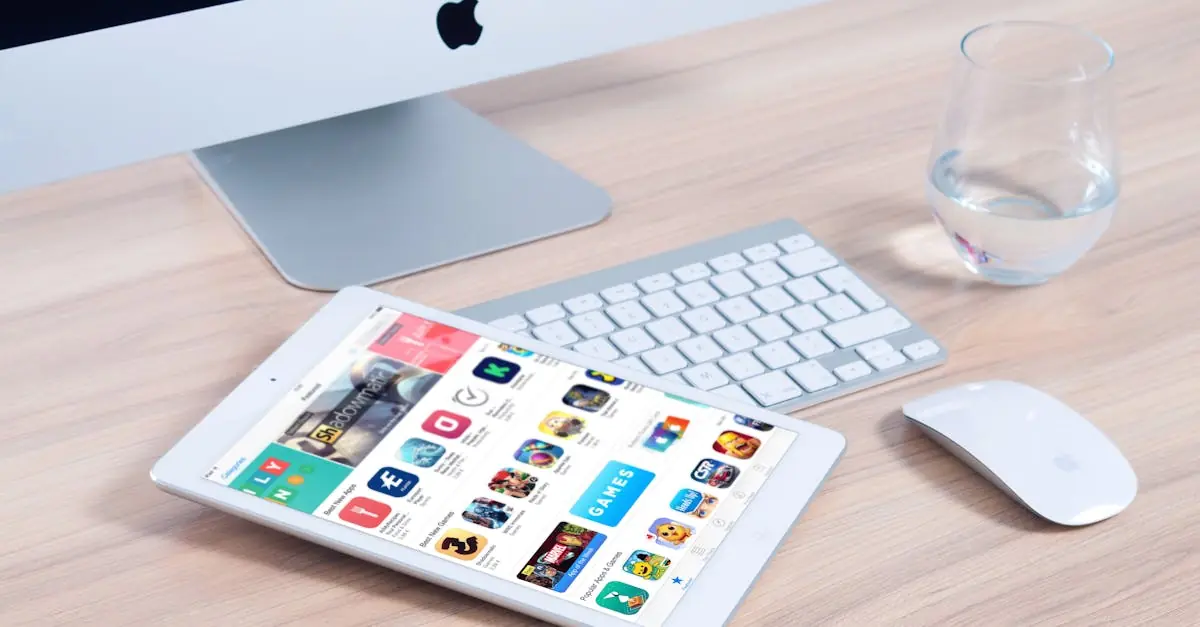Picture this: you’re ready to download the latest app that promises to revolutionize your life. You tap the install button, and instead of the sweet sound of progress, you’re greeted with a frustrating error message. What gives? This scenario isn’t just a techie’s nightmare; it’s a reality many face.
Table of Contents
ToggleCommon Reasons Your Phone Won’t Let You Download Apps
Users often encounter barriers when trying to download apps. Several reasons can hinder the process.
Insufficient Storage Space
Insufficient storage space frequently blocks app downloads. Most phones require a certain amount of free space for new applications. Users usually face this issue when their device storage exceeds 90 percent capacity. Regularly deleting unused apps, photos, or videos frees up space. Checking storage settings allows users to see what takes up space. Exploring cloud storage solutions presents another option for managing device capacity.
Network Connectivity Issues
Network connectivity issues may disrupt app downloads. Weak Wi-Fi signals or poor cellular connections can halt the installation process. Users should check their internet speed and try resetting their router if on Wi-Fi. Switching from cellular to Wi-Fi can enhance the download experience. Using Airplane Mode and toggling it off can also help re-establish connections. Ensuring the device is within range of the router contributes to better connectivity.
App Store Permissions
App store permissions often impact the ability to download new applications. If permissions like location services or storage access are disabled, downloads may fail. Users can adjust these settings in the app’s configuration menu or in device settings. Granting necessary permissions may solve download problems quickly. Keeping the app store updated ensures compatibility with the latest features. Users can visit the app store’s help section for specific guidance on permission settings.
Troubleshooting Steps
Follow these steps to identify and resolve issues that prevent app downloads on your phone.
Restart Your Phone
Restarting a phone often resolves temporary glitches. Users may find that this simple action helps clear the memory and refreshes the system. To restart, press and hold the power button until prompted with the option to power off. After waiting a few moments, turn the device back on. Many users report improved performance after rebooting, as this can fix connectivity or app store issues.
Check for Software Updates
Checking for software updates is essential for maintaining app compatibility. Users should navigate to their phone’s settings and locate the software update option. Outdated operating systems can lead to problems with app installations. An available update often includes bug fixes and enhancements that improve overall performance. If the option is present, download and install it promptly. Regular updates help ensure that the phone operates efficiently and aligns with the latest app requirements.
Additional Considerations
Understanding additional factors can clarify why a phone might not allow app downloads. These aspects often contribute to or exacerbate existing issues.
Device Compatibility
Device compatibility plays a crucial role in app downloads. Many apps specify minimum operating system versions or hardware requirements. Users find that older devices struggle to support newer apps, resulting in download failures. Checking the app’s page in the app store reveals these specific requirements, helping users assess compatibility before attempting to download. Confirming that the device runs the latest operating system version can significantly improve the chances of a successful download.
App Store Settings
App store settings can influence download capabilities. Users sometimes disable certain settings, impacting their ability to download apps. Restrictions such as parental controls may inadvertently block app downloads, even if the user intended to download an app. Reviewing and adjusting app store settings ensures users can download content without interruptions. Additionally, enabling automatic updates can help keep apps current, eliminating potential compatibility issues that arise from outdated versions.
When to Seek Professional Help
Persistent download issues may indicate deeper problems requiring professional assistance. If common troubleshooting steps fail, contacting a technician may be wise. Problems with hardware or software might necessitate expert intervention. For instance, persistent error messages or a lack of response from the app store can signal underlying system issues.
When notifications from the app store seem incorrect or misleading, seeking help from professionals ensures accurate diagnosis. An outdated operating system can cause significant compatibility issues with new apps. If updates do not resolve app download problems, a qualified technician can assess the situation.
Experiencing frequent crashes or performance slowdowns often points to hardware struggles. In such cases, a professional can help identify whether the device needs repairs or a replacement. Persistent error codes during installation processes warrant immediate attention from experienced individuals.
Constant issues with storage space or device performance may indicate the need for advanced troubleshooting. Professionals could offer solutions that aren’t commonly known or require specialized tools. If device settings seem excessively complicated or lead to unexplained blocks on downloads, expert advice can clarify these settings.
Finally, if troubleshooting steps feel overwhelming or unproductive, individuals should seek guidance. The presence of multiple app download failures may require an understanding of complex software dynamics. Overall, consulting with a professional ensures that underlying issues are addressed effectively.
Facing issues when trying to download apps can be frustrating. By understanding the common obstacles like storage limitations and network problems users can take proactive steps to resolve these issues. Regularly checking for updates and adjusting app store permissions can significantly enhance the downloading experience.
In cases where troubleshooting doesn’t yield results seeking professional help is a viable option. With the right approach users can overcome these barriers and enjoy a seamless app downloading process. Staying informed about device compatibility and app requirements will also contribute to smoother installations in the future.